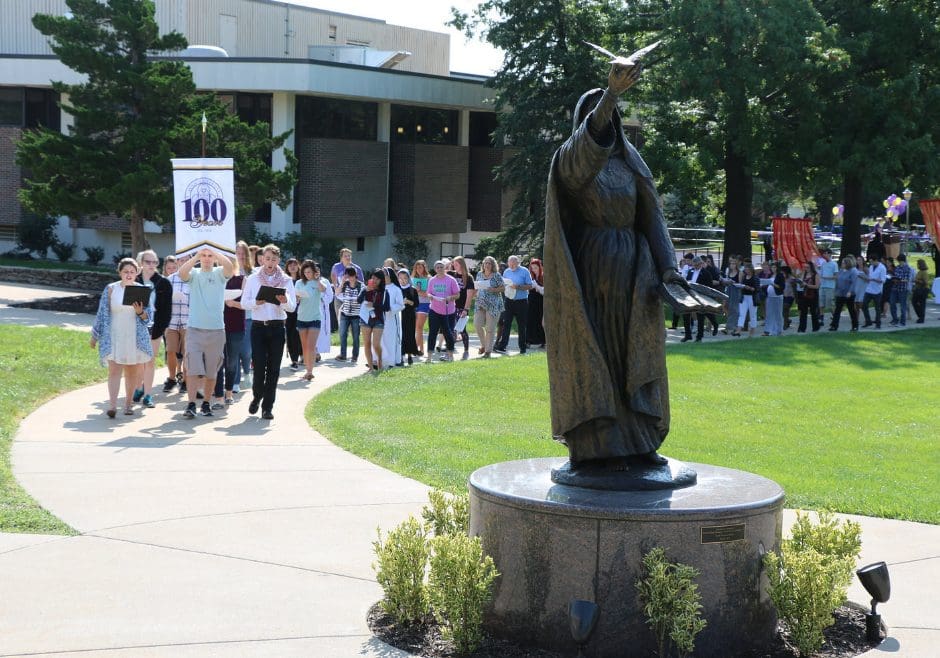How to build successful student-faculty relationships remotely
Today, the usage of online learning management system in schools, colleges and universities increased tremendously. It is essential for teachers to learn the strategies of effective online communication and interaction. At Avila University, we help and consult faculty and students with any Instructional Technology Resources such as, Canvas LMS training, video creation training, lecturing remotely, and much more.
For more information, please email Sima Tarokh or call 816.501.2484.
The following information and online tools help you to create and edit videos, share your documents or your desktop with others, and much more. These are just a few of so many apps that are available at no cost.
For more information or tutorial, please contact Sima Tarokh.
Creating Videos and Audios
Create your videos with any of the following free and open-source video editing tools.
Using Videos in Canvas
- How to Access Canvas Studio
- How to add media to an assignment submission
- How to upload a video using the Rich Content Editor
- How to embed a video directly on a Canvas page
- How to link to a YouTube video
- How to upload a file (Video) from Microsoft Office 365 – OneDrive
- How to share OneDrive files/videos
- Record a video directly in Canvas (Instructors)
- Record a video directly in Canvas (Students)
- Upload video files (Instructors)
- Upload video files (Students)
- Supported file types
- Canvas Media Comparison
- Uploading a large video to a course (Canvas community)
- If the video size is larger than 500MB, you can upload it to OneDrive and share it’s link in Canvas.
- Upload your video to YouTube and share it with anyone
Editing Videos
Edit your videos with the easy-to-use and powerful video creating/editing software applications.
- Studio
- Windows Movie Maker (Windows 7 & 10)
- Photos (Windows 10)
- iMovie for Mac
Converting Videos and Adding Closed Captioning
HandBrake is a tool for converting video from nearly any format to a selection of modern, widely supported codecs.
- HandBrake
- Resizing a video file with HandBrake
- As an instructor, if you need to convert your VHS videotape to DVD and MP4, please contact Sima Tarokh.
Creating Presentation
- MS PowerPoint (This application is available through Avila University’s Office 365 license App Server. As a member of Avila family, you can also install the Microsoft Office suite).
Prezi is a web-based tool with unique features for creating presentations.
Microsoft Office and Adobe Apps
Access to Microsoft Office 2019, Adobe Applications and many other apps from Avila Remote App and Desktops.
Online Conferences and Webinars
Canvas Web Conferences for On-Line Learning are primarily used for virtual lectures, virtual office hours, and student groups. It provides real-time sharing of audio, video, slides, chat, and screen. Currently Canvas integrates and use BigBlueButton tool for this matter.
Microsoft Teams is a proprietary business communication platform developed by Microsoft, as part of the Microsoft 365 family of products. It is a persistent chat-based collaboration platform complete with document sharing, online meetings, and many more extremely useful features for communications. This platform is available through Avila University’s Office 365 license.
Skype for Business Skype for Business is an instant messaging and video conferencing tool, which is enterprise software, available with Microsoft Outlook 2016.
- Set up a Skype for Business meeting in Outlook
- Join a Skype for Business meeting
- Skype for Business meeting help
Text to Speech Tool
At Avila University ReadSpeaker is available in Canvas for all students including those with disabilities and English Language Learners. However, in order for students to be able to use this service on Word documents, PDF files and web-pages, they need to use TextAid.
TextAid is a literacy support, reading, and writing assistant tool, which also translates the text to a number of different languages. For more information, please visit the ReadSpeaker TextAid page and let Sima Tarokh know if you have any questions.
- Avila University Guides and Resources for Students
- Instructional Technology Resources for Instructors
Teaching Online
Using video in an online course seems like a natural choice. It allows you to deliver content as you might have in a face-to-face environment, expose students to your personality and passion, and reuse the assets you create. But how difficult is it to put together a truly effective educational video? What equipment do you need? When is it best to use video? How does the use of video affect learning?
The effective use of video is grounded in several theories on how humans learn and process information. Cognitive load theory, for example, suggests that the way you structure the information you deliver to students is extremely important when it comes to their ability to retain and process it. Though the theory in and of itself doesn’t focus on the educational use of video, it does suggest that video can be an effective delivery mechanism. “Cognitive Load Theory: Structuring Learning Materials for Maximum Retention” covers this learning theory at a high level and describes the three components of cognitive load (intrinsic, extraneous, and germane).
While cognitive load theory provides valuable insight into knowledge acquisition, the best practices that emerge from it are fairly high level. With that in mind, “Principles of Multimedia Learning” provides more targeted suggestions when it comes to how to effectively design visual aids. After all, it’s likely that you’ll be using some sort of presentation software (such as PowerPoint or Keynote) to both assists in the presentation of your ideas as well as to break up the monotony of staring at your face. (Nothing against your face, by the way. I’m sure it’s lovely.) The article summarizes research on the synchronous presentation of visual and aural information.
Just because video can be an effective information delivery mechanism doesn’t mean that it should be used ubiquitously, however. “Universal Design for Learning: The Recognition Network” covers one of the three brain networks addressed by the Universal Design for Learning (UDL) pedagogical framework. The research behind this network asserts that students have a variety of preferences when it comes to the consumption of instructional materials, and accordingly video may not align with some learning styles. This indicates that one of the effective uses of video is as an equivalent alternative to existing instructional materials, rather than the primary medium of delivery. (Note that you can either read the article or watch the video – and that this embodies the instructional design principles embraced by the recognition network.)
Though UDL treats accessibility along a spectrum of learning preferences, accessibility for persons with disabilities should always be a concern when developing multimedia for online courses. “Web Content Accessibility Guidelines at a Glance” lists what you should keep in mind when including material into your course. Think of it as a handy list to have bookmarked in your browser when developing new multimedia content for your courses.
Videos for your online courses are an excellent use of the medium. In addition to providing instruction, they also serve to build community, enhance instructor presence, and provide much-needed context. “Creating Module Introduction Videos” addresses these benefits, provides suggestions for the content of these videos, and lists some basic logistical suggestions for filming them.
Courtesy of Galen Davis/The Learning House
When creating your courses it will be important to keep in mind that your students will learn best through the inclusion of multimedia representations of content. We suggest alternating how the course content is provided. We know you use all three mediums in your face to face courses so why not work to ensure the same is happening online. You may be asking, “When do I use a specific medium to create the best learning climate for my students?”. We hope the following helps you determine the selection of media based on your class makeup. Take a look:
Video
Video creation can be used in the following ways…..
-
-
- As an introduction- This is a 1-3 minute video that sets the climate for learning in your course. You will want to include a brief overview of your background in the content area, how the course is structures and minimal expectations for your course. When creating these clips remember your:
- Audience
- Purpose and desire of
- Engagement
- For Instruction- This type of video would provide directions for an assignment or dissemination of course content.
- As an introduction- This is a 1-3 minute video that sets the climate for learning in your course. You will want to include a brief overview of your background in the content area, how the course is structures and minimal expectations for your course. When creating these clips remember your:
-
-
-
- For Learner Support- This is a great way to differentiate learning:
- Tutorial
- Enrichment
- Just in Time Explanations
- For Learner Support- This is a great way to differentiate learning:
-
Audio
Use audio creation or Podcasts in the following ways…..
-
-
- As an Introduction- This is a 1-3 minute audio/podcast that sets the climate for learning.
- For Instruction- This use of audio would be effective for communicating directions, comments, or dissemination of course content in a (podcast).
-
Text
Text can be used in the following ways…..
-
-
- As an Introduction- This is a 1-2 paragraph text that shares set the climate for learning. You will want to include a brief overview of your background in the content area, how the course is structures and minimal expectations for your course. When creating this text remember:
- To Speak to Your Audience
- Set a Purpose
- Open Opportunities for Engagement
- For Instruction- This use of text, diagrams, pictures or graphs would be effective for communicating directions, comments, or dissemination of course content.
- Learner Support-This is a written description that clarifies information.
- Tutorial
- Enrichment
- Just in Time Explanations
- As an Introduction- This is a 1-2 paragraph text that shares set the climate for learning. You will want to include a brief overview of your background in the content area, how the course is structures and minimal expectations for your course. When creating this text remember:
-