Access To Your New Avila Account
This is important!
You MUST first log in to the Avila Password Reset System and change your password before accessing any other university resources. Please proceed to Avila Password Reset System and change your password.
- Avila Student Computer Resources Overview
- Avila Employee Computer Resources Overview
- Avila Email
- How to Change Your Password
- MyAU Example
- Canvas System Notes
1. Avila Student Computer Resources Overview
As an Avila Student, you will use your Avila Username and Password to access the following Avila computer resources:
- Campus Computers running Microsoft Windows (Including Lab PCs)
- Avila Email (eaglemail)
- MyAU (for class schedules and grades)
- Library Proxy/Database Server
- Canvas
Students: Your Avila username is formatted as follows:
Username: lastname + student ID number (example: jones654321)
New Students: Your initial Avila Password is:
Password: STUDENT ID# followed by ‘@AVILA’ (example: 123456@AVILA)
Note: Your password IS case sensitive! Also, your password will expire every semester, requiring you to select a new password periodically.
The Information Technology Services department, or the Library Staff, can assist you with your Avila Username and Password and with logging in to these Avila resources. If you have forgotten your password, please come to the Information Technology Services offices located on the lower level of O’Reilly Hall with your Student ID # or Photo ID and we will assist you. You may also call the Information Technology Services Helpdesk at (816) 501-2900 Mon – Fri, 8:30 AM to 4:30 PM
2. Avila Employee Computer Resources Overview
As an Avila Employee you will use your Avila Username and Password to access the following Avila computer resources:
- Campus Computers running Microsoft Windows (Including Lab PCs)
- Avila Email (eaglemail)
- MyAU (for class schedules and grades)
- Library Proxy/Database Server
- Canvas
Employees: Your Avila username is formatted as follows:
Username: lastname + first initial + middle initial (example: jonesjc)
New Employees: Your initial Avila Password is:
Password: Last 6 digits of your SSN followed by ‘@AVILA’ (example: 123456@AVILA)
Note: Your password IS case sensitive! Also, your password will expire every semester, requiring you
to select a new password periodically.
The Information Technology Services department, or the Library Staff, can assist you with your Avila Username and Password and with logging in to these Avila resources. If you have forgotten your password, please come to the Information Technology Services offices located on the lower level of O’Reilly Hall with your Student ID # or Photo ID and we will assist you. You may also call the Information Technology Services Helpdesk at (816) 501-2900 Mon – Fri, 8:30 AM to 4:30 PM
3. Avila Email
Your Avila Email is where you will receive all official email correspondence from the University. You may also use it to communicate with your instructors and fellow students. You will use your Avila Username and Password (See Section 1 of this document) when accessing your Avila Email account.
You can access your email directly through Outlook365.com or click LOGIN in the top navigation bar of this site.

4. Changing your Avila Password
You may wish to change your Avila password. You may do this by logging in to the Avila Password Reset System Your new password must be at least 12 characters long. In addition, your password must contain at least 3 of the 4 following character types:
- UPPERCASE
- Lowercase
- Number (0-9)
- Symbols (!@#$%?)
- Click Save button when you are done.
5. MyAU Website
MyAU is where you can access your class schedule, grades and unofficial transcript, view your tuition balance, and make online payments to your account. You will use your Avila Username and Password (See Section 1 of this document) when accessing MyAU.
Click LOGIN in the top navigation bar on any page of this site, then click on MyAU which will take you to the following MyAU login screen.
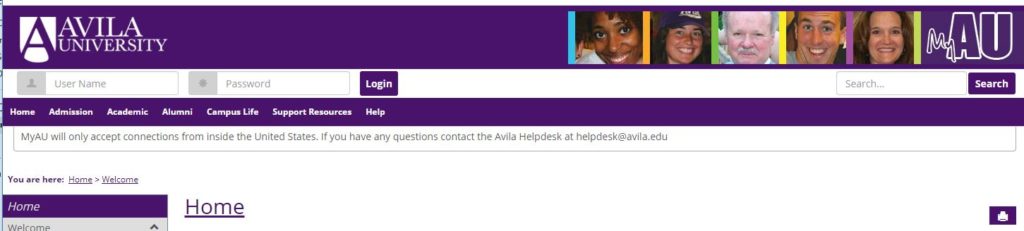
Note: If your password is expired when you attempt to log in to MyAU, Angel or the Library Proxy Server, you will not be allowed to log in. You must first log in to your Avila email account (See Section 2 of this document) and will be prompted to select a new password. After selecting a new password you will be able to log in to your MyAU account or the Library Proxy Server. 8/26/10
After logging into MyAU you’ll find four more tabs (Academic, Finances, Support Resources, My Pages). If you are a student employee, there will also be an Employee Resources tab.
If you have Holds, a message will appear in the Course Schedules section above the Course Search icon. You may not Add/Drop via online registration if you have Holds. Please see the example below.
In the Support Resources tab, you will find additional handouts showing how to use the various features in MyAU.
6. Canvas System Notes
The Canvas Course Management System uses your Avila Network username and password. That is the same username and password other campus resources use (Avila Email, MyAU, Avila Computers).
Student username format: lastname + StudentID# (jones11111)
Faculty username format: lastname + first initial + middle initial (jonesjj)
Click on the link at the bottom of this page to login. REMEMBER!! If you need technical assistance you can:
- E-mail helpdesk@avila.edu
- Fill out the online helpdesk web form
- Call: Student phone support: 816-501-2900
